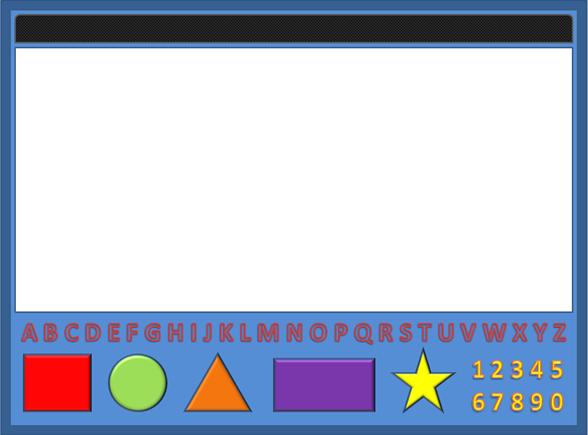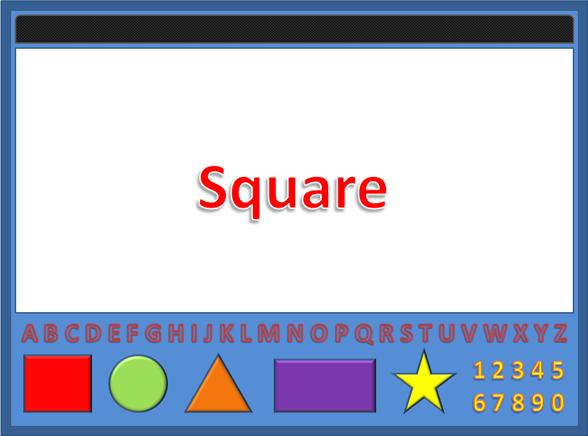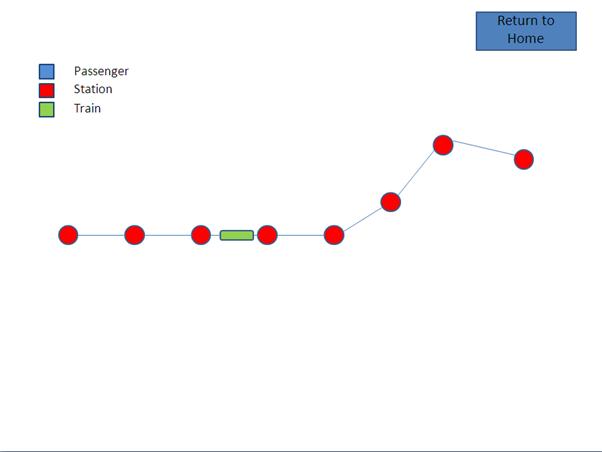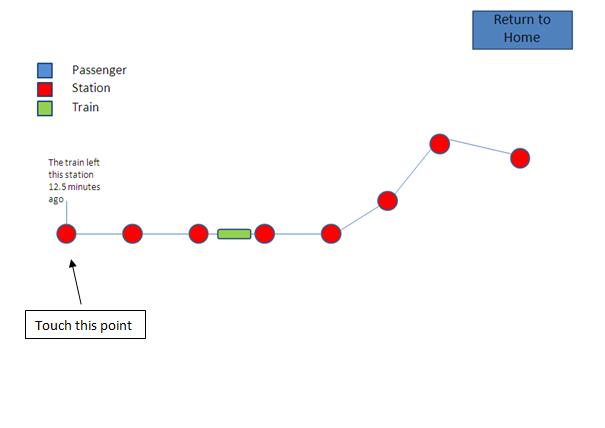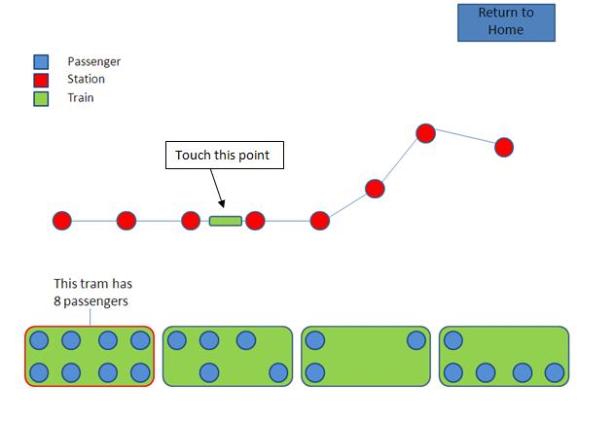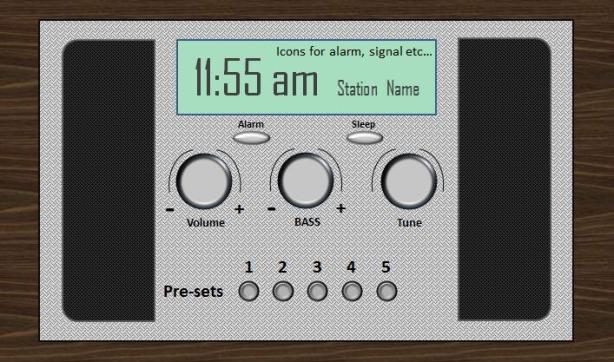For this task I was required to create a test plan to show how the device can be used and to iron out any potential bugs in the device’s.
Train Routes Test Plan
The following document is a test plan for the Train Routes interface that I designed.
|
Train Routes – Test Plan |
|||
| Author: Michael Russell | Date: 20/12/2011 | ||
| Element to Test | Expected Result | Result | Successful (Y/N) |
| Start Device | The device should start without any issues | The test was successful. The device ran without any errors. | Y |
| Close device | The device should close without any complications | The test was smooth and no errors occurred when the device was closed. | Y |
| Return to main screen | The screen should return to the main page | The screen successfully returned to the main page | Y |
| Display information for each train station | The device should output the correct information for each train station | The device successfully outputs information regarding time for each train station | Y |
| Display information about the train | The device should display information about the train | The device successfully shows how many passengers are on the train | Y |
| Display information about each train carriage | The device should display information about the individual carriages of the train | The test was successful and the device shows how many passengers are in each carriage | Y |
| Move from each point | The device should allow the user to move from each point such as the train and the station without showing display errors | The test was successful and no display errors were present | Y |
Teachers Assistant Test Plan
The following document is a test plan for the Teachers Assistant interface that I designed.
|
Teachers Assistant – Test Plan |
|||
| Author: Michael Russell | Date: 20/12/2011 | ||
| Element to Test | Expected Result | Result | Successful (Y/N) |
| Start Device | The device should start without any issues | The test was successful. The device ran without any errors. | |
| Close device | The device should close without any complications | The test was smooth and no errors occurred when the device was closed. | |
| Click Each Shape | The screen should output the word for each shape | The screen successfully displayed each represented word for the shapes | Y |
| Audio output square | The device should output audio that represents the shape. | The device spells the word square each letter at a time and then the word itself | Y |
| Audio for other shapes | The device should output audio for the other shapes without spelling it first | The device successfully says the word for each shape | Y |
| Run each shape | The device should continue to run and only show the shape clicked on | The test was successful and only the shape clicked on was displayed |
|